Using an iPhone with poor battery life is bound to be frustrating, while replacing the battery will cost you more.
Fortunately, there are several solutions you can take to preserve battery life on your iPhone, and here are five ways to help you do just that.
 Software updates Usually, you should update your device to the latest software. Software updates allow more secure devices to be able to handle bugs or any malware. Software updates often include advanced power-saving technologies, which means less battery drain. To check if your iPhone has received any software updates you missed, go to Settings > General > Software Update. When updating, you should do it over Wi-Fi and plug it in to a power source to ensure everything goes smoothly and save mobile data. Optimize settings This is also a way to preserve battery life. Two settings you can control to help save power are screen brightness and Wi-Fi. You can adjust the screen brightness to a lower level as well as activate the auto-brightness feature so that the phone adjusts brightness depending on the surrounding environment to save power by Settings > Accessibility > Display & Text Size and enable Auto-Brightness function.
Software updates Usually, you should update your device to the latest software. Software updates allow more secure devices to be able to handle bugs or any malware. Software updates often include advanced power-saving technologies, which means less battery drain. To check if your iPhone has received any software updates you missed, go to Settings > General > Software Update. When updating, you should do it over Wi-Fi and plug it in to a power source to ensure everything goes smoothly and save mobile data. Optimize settings This is also a way to preserve battery life. Two settings you can control to help save power are screen brightness and Wi-Fi. You can adjust the screen brightness to a lower level as well as activate the auto-brightness feature so that the phone adjusts brightness depending on the surrounding environment to save power by Settings > Accessibility > Display & Text Size and enable Auto-Brightness function.  Using mobile data also consumes more power than Wi-Fi, so remember to take advantage of the Wi-Fi network when you need to connect to the internet. Enable Low Power Mode LPM has been around since iOS 9 as an easy way to extend iPhone battery life when it reaches 20% or less. To enable it, go to Settings > Battery. In the Control Center, you can also customize the controls for accessing LPM on/off by pressing a simple toggle. To customize the controls in the Control Center, simply go to Settings > Control Center. Check battery usage In Settings > Battery, you can also check the battery usage of each app you use and the health of your device’s battery. The battery usage settings that you need to care about in this section include Background Activity (background activity) under the path Settings > General > Background App Refresh; Location and Background Location under Settings > Privacy > Location Services; Home & Lock Screen (Home screen and lock screen) follow the path Settings > Notifications to turn off unnecessary notifications; and No Mobile Coverage and Low Signal (the device will look for a better signal when in poor coverage).
Using mobile data also consumes more power than Wi-Fi, so remember to take advantage of the Wi-Fi network when you need to connect to the internet. Enable Low Power Mode LPM has been around since iOS 9 as an easy way to extend iPhone battery life when it reaches 20% or less. To enable it, go to Settings > Battery. In the Control Center, you can also customize the controls for accessing LPM on/off by pressing a simple toggle. To customize the controls in the Control Center, simply go to Settings > Control Center. Check battery usage In Settings > Battery, you can also check the battery usage of each app you use and the health of your device’s battery. The battery usage settings that you need to care about in this section include Background Activity (background activity) under the path Settings > General > Background App Refresh; Location and Background Location under Settings > Privacy > Location Services; Home & Lock Screen (Home screen and lock screen) follow the path Settings > Notifications to turn off unnecessary notifications; and No Mobile Coverage and Low Signal (the device will look for a better signal when in poor coverage).  Besides, you can also use airplane mode when the battery life is about to run out, as well as check the Maximum Capacity feature to see how much battery is left and activate Optimized Battery Charging to reduce battery aging. Plug and power on the computer to charge the device Apple recommends that when you’re charging your device via USB on your computer, make sure your computer is plugged in and powered on. Otherwise, your battery may be drained if the computer is turned off, in sleep or standby mode. Additional tips Removing certain device covers during charging may create excess heat that can affect battery capacity. Be aware that ambient temperatures that are too high may be too cold or too hot for the device which may affect battery integrity. If storing devices for a long time, store them in a state of halfway charge and power off. If the devices are stored for longer than 6 months, charge them 50% every 6 months.
Besides, you can also use airplane mode when the battery life is about to run out, as well as check the Maximum Capacity feature to see how much battery is left and activate Optimized Battery Charging to reduce battery aging. Plug and power on the computer to charge the device Apple recommends that when you’re charging your device via USB on your computer, make sure your computer is plugged in and powered on. Otherwise, your battery may be drained if the computer is turned off, in sleep or standby mode. Additional tips Removing certain device covers during charging may create excess heat that can affect battery capacity. Be aware that ambient temperatures that are too high may be too cold or too hot for the device which may affect battery integrity. If storing devices for a long time, store them in a state of halfway charge and power off. If the devices are stored for longer than 6 months, charge them 50% every 6 months.

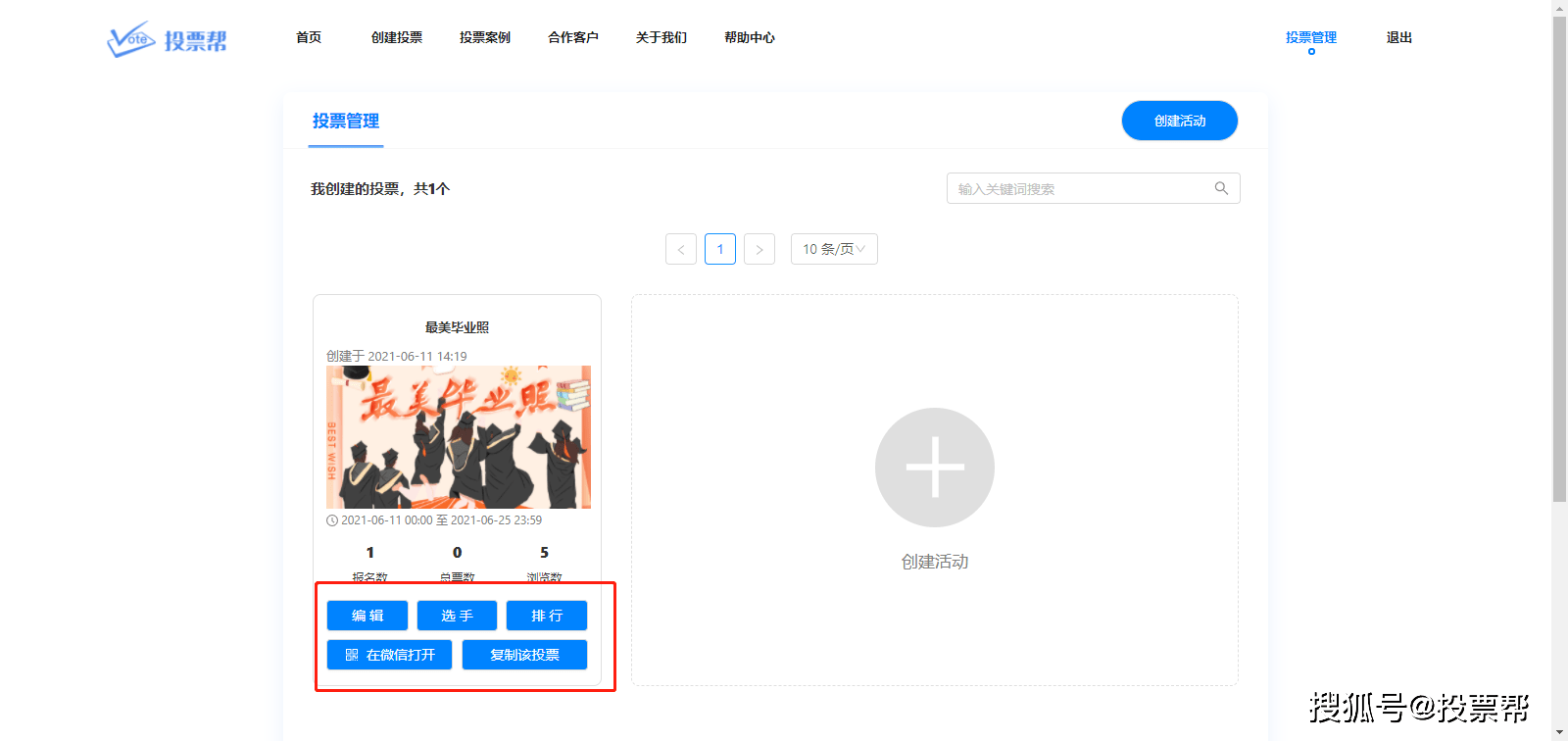














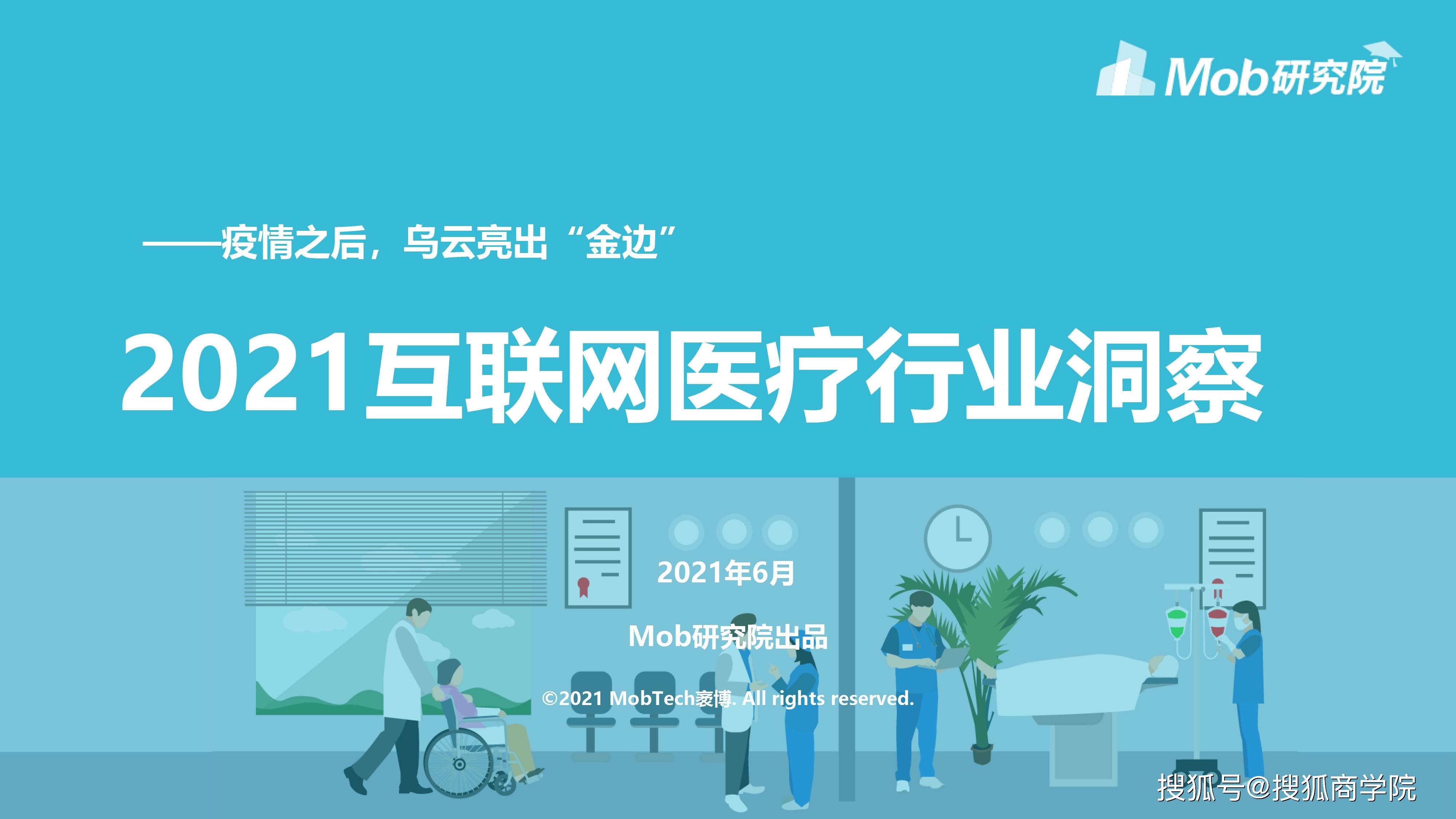


































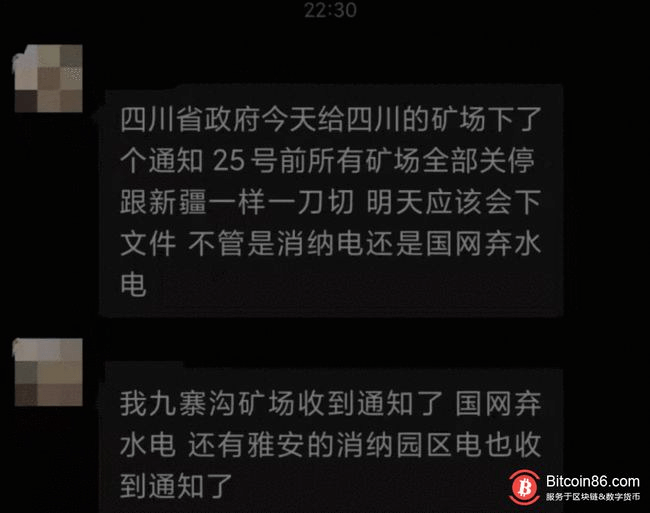
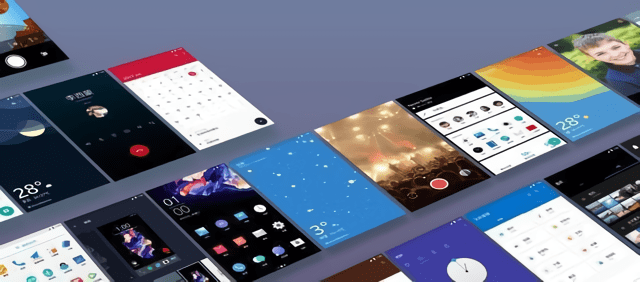



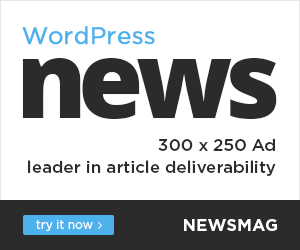
You must log in to post a comment.