Can we access shared files on Windows PC from Apple devices? of course can. The SMB protocol makes this server connection function possible, and the SMB protocol represents the server message block. It allows your computer to share files and printers with other devices on the network.
If there are no shared folders on the Windows PC, you need to pass Right click on the folder -> Attributes -> shared To open the sharing of the selected folder. In addition, you also need to obtain the computer’s local server IP address, user name and password. If you are not sure about the server address, open a command prompt on your computer and type “ ipconfig “And write down and read” IPv4 address “Line.
- Open the built-in “ file “Applications. 2. In the browse menu, click “in the upper right corner of the screen Three o’clock “Icon. 3. Now, click” Connect to server “. 4. Next, type in the local server address obtained from the command prompt. Click “ connection “. 5. Here, select “ registered user “And enter the computer’s local user name and password. When finished, click” Next step 6. This will establish a connection and you will be able to view all shared folders on your computer. Click on any folder to view its files and other contents. 7. If you have the necessary permissions for the folder, you can move and rename it And delete files in the shared folder. To do this, just press and hold any file, as shown below. 8. If you want to disconnect from the computer at any time, please click “Browse “In the menu, click “next to the computer’s local server address” pop up ”Icon. Now you know how to access shared folders on Windows PC directly from your iPhone or iPad. If you can’t connect to the computer, make sure to connect your iOS or iPadOS device to the same local Wi-Fi network as your PC.
The above is how to access Windows shared folders from iPhoneiPad. I hope it will help you. If you want to learn more about Mac, please follow MacZ.com

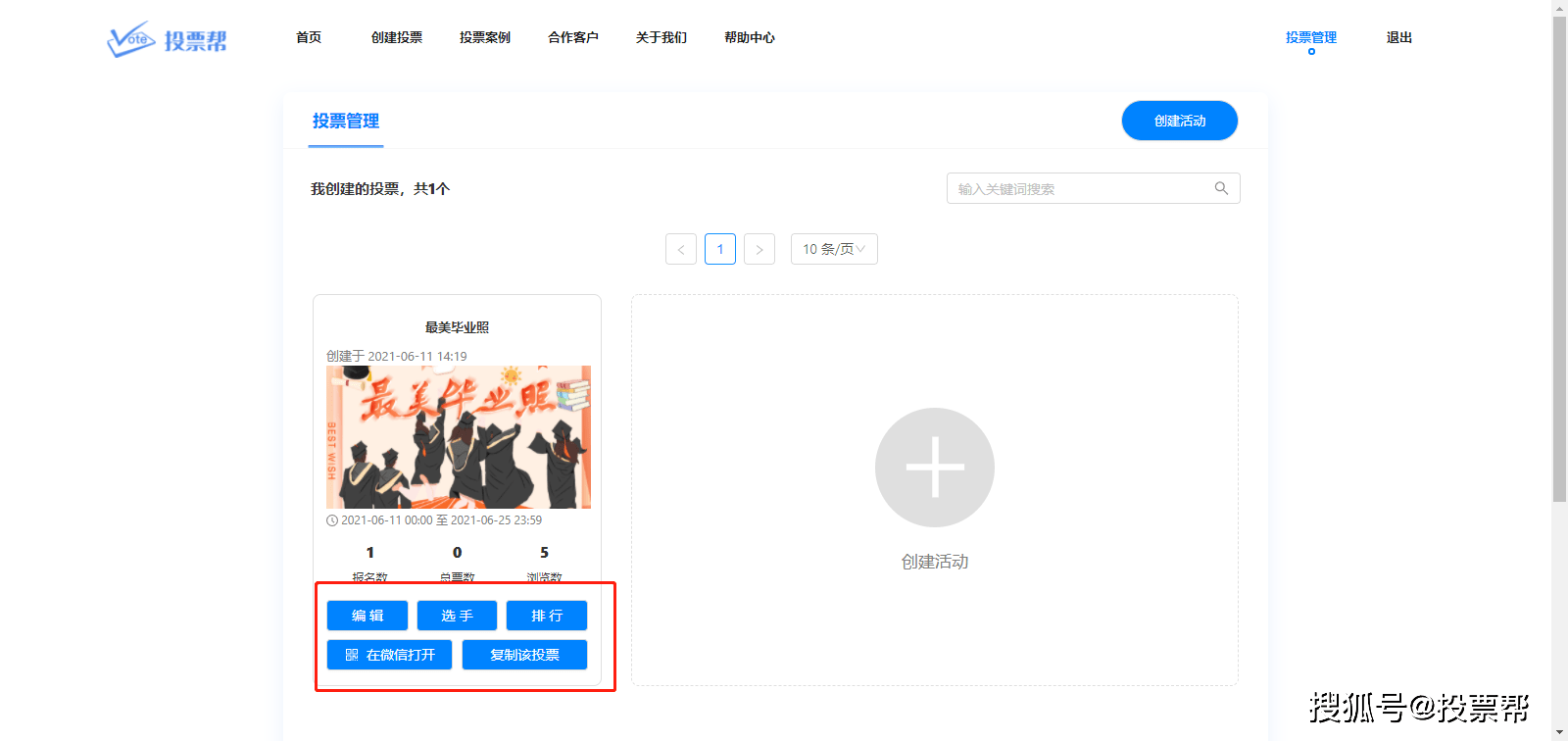














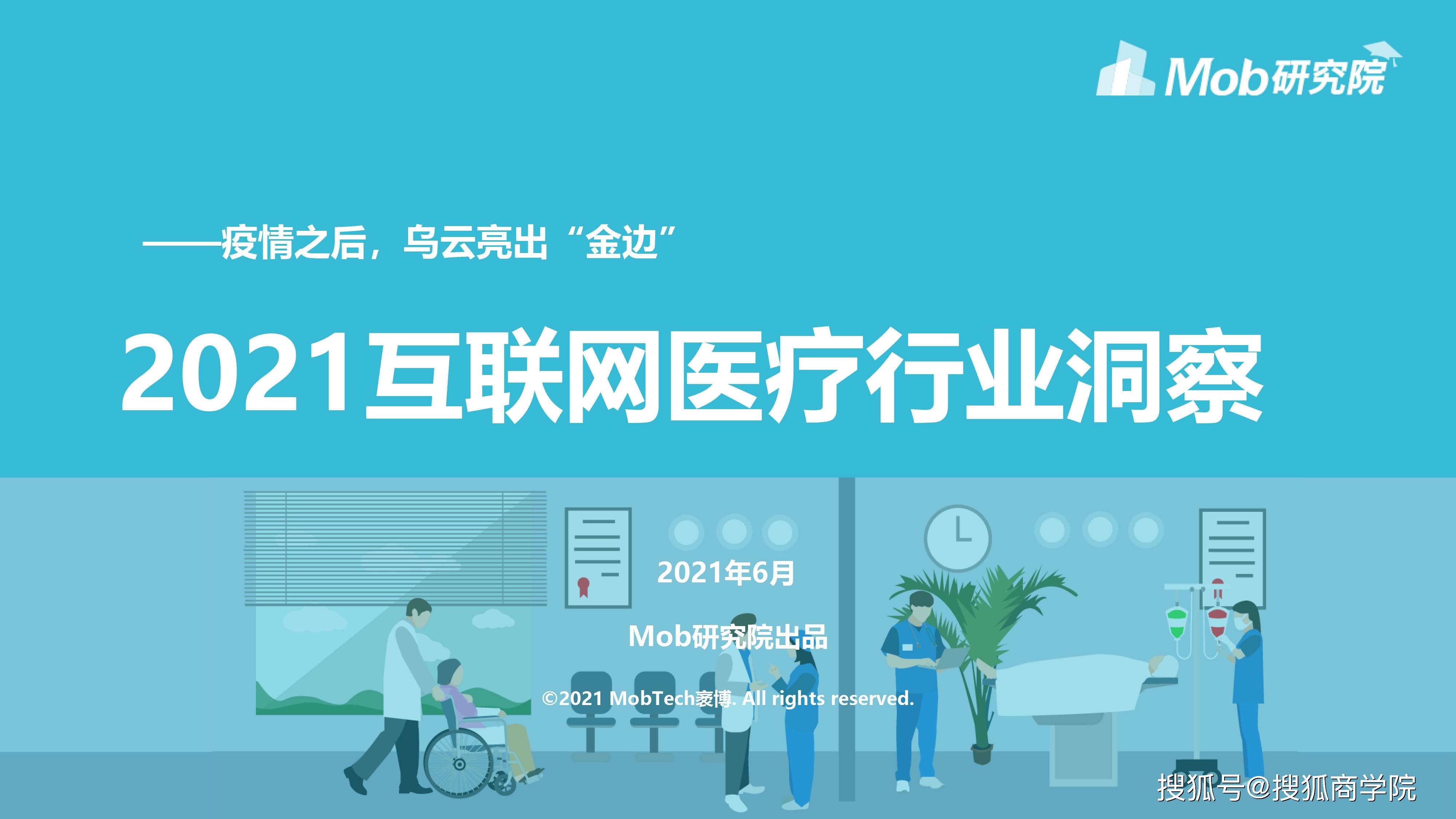


































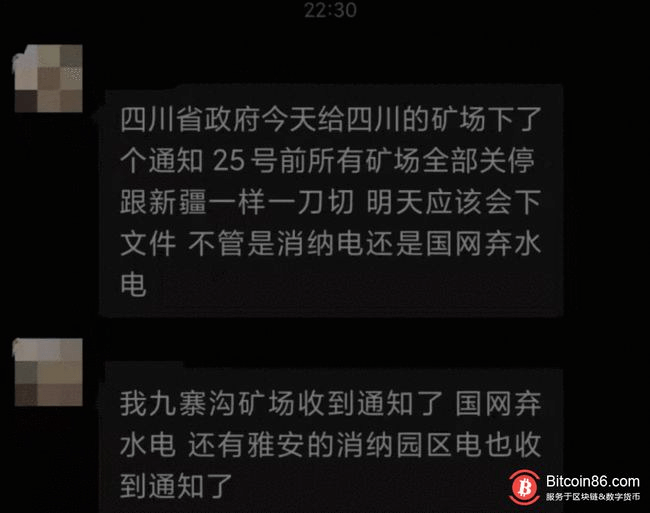
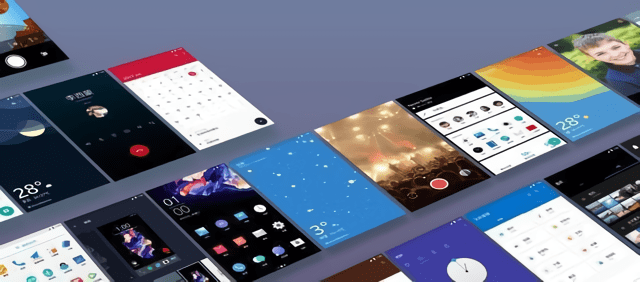



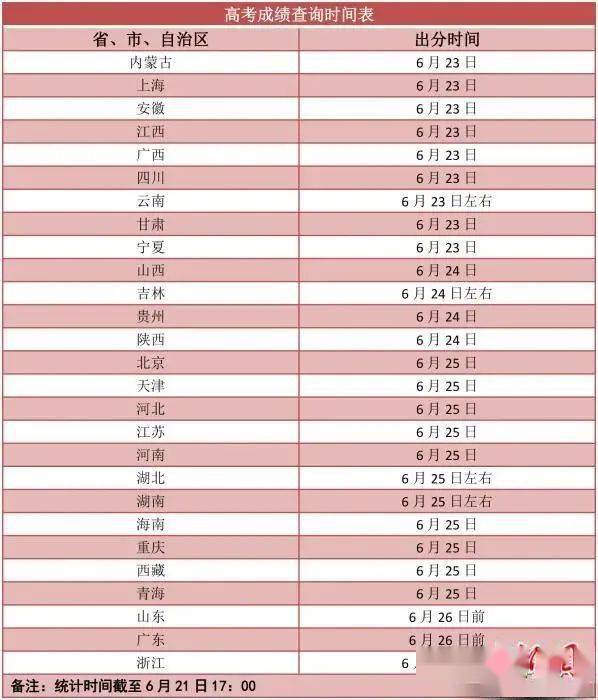
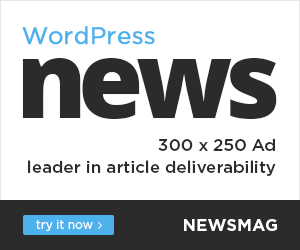

You must log in to post a comment.