Now, with iOS 14, you can make your mobile phone special and lively by changing the default sounds to a song you love.
Previously, every time you plugged in the charger, your iPhone would emit a default notification sound. Now, on iOS 14, you can replace this sound with any or even a song you love with these simple steps.
Note: The sound used to change is the one available on Apple Music Step 1: Access the app Shortcut keys . At the bottom horizontal bar of the application Shortcut keys , click on item Automation > Create personal automation entries . Here, drag to the last tab of the Automation item, select the item Charger .  Step 2: In the item interface Charger Automation > Press Next to proceed with the installation > Select More Actions .
Step 2: In the item interface Charger Automation > Press Next to proceed with the installation > Select More Actions .  Step 3: At the directory Action , search Apple Music (Music) . In the task Music , press select Play music .
Step 3: At the directory Action , search Apple Music (Music) . In the task Music , press select Play music .  Step 4: In the task tab Play music > click “ Music “. Here, you choose a song or a sound that you love. Here, I choose the song “Let it snow”. Press the + sign next to the song to add music.
Step 4: In the task tab Play music > click “ Music “. Here, you choose a song or a sound that you love. Here, I choose the song “Let it snow”. Press the + sign next to the song to add music.  Step 5: After adding music is complete, click Save Changes on the task setup page > Disable Ask Before Run.
Step 5: After adding music is complete, click Save Changes on the task setup page > Disable Ask Before Run.  Step 6: Press Accomplished to complete.
Step 6: Press Accomplished to complete.  Good luck. Han (th)
Good luck. Han (th)

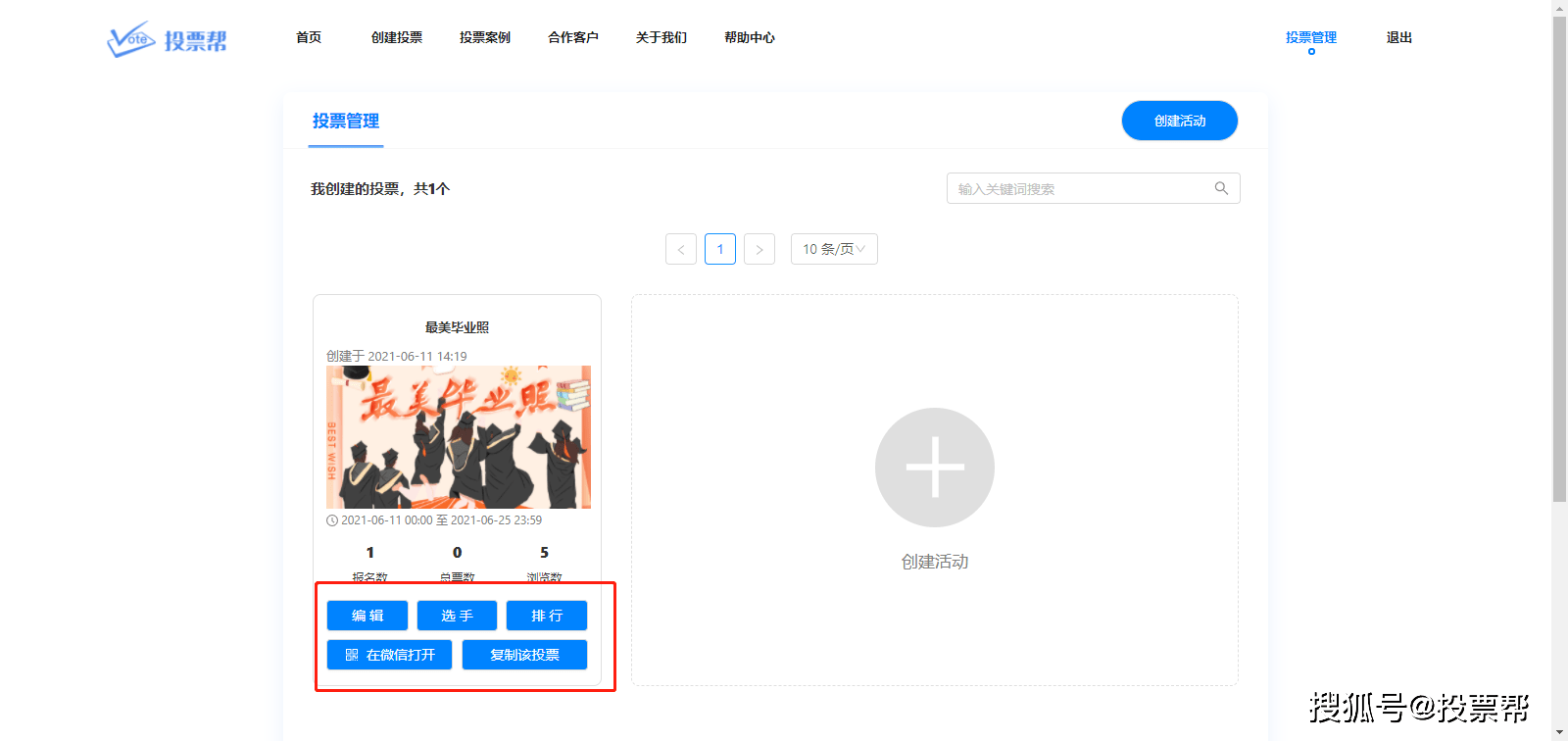














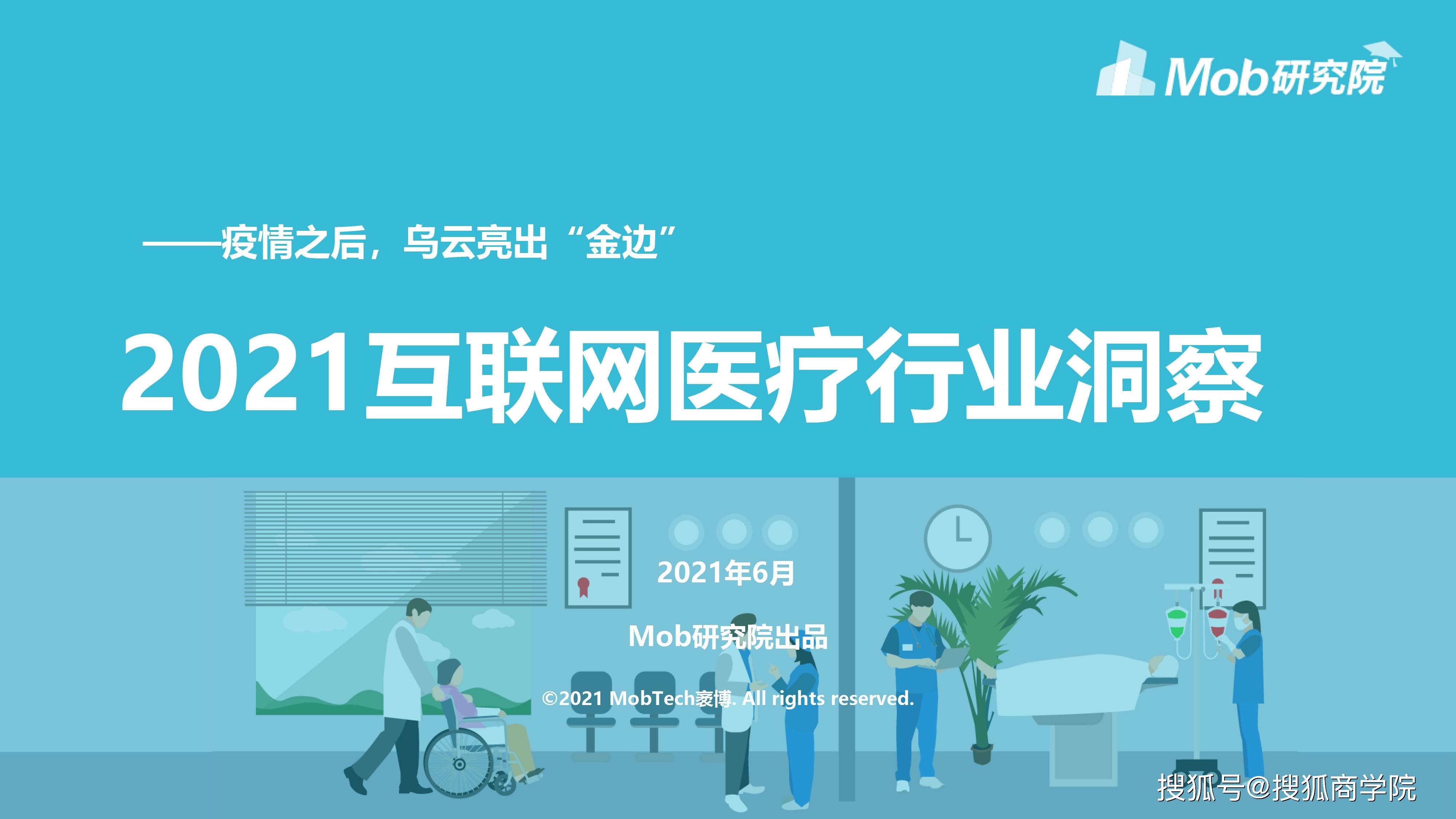


































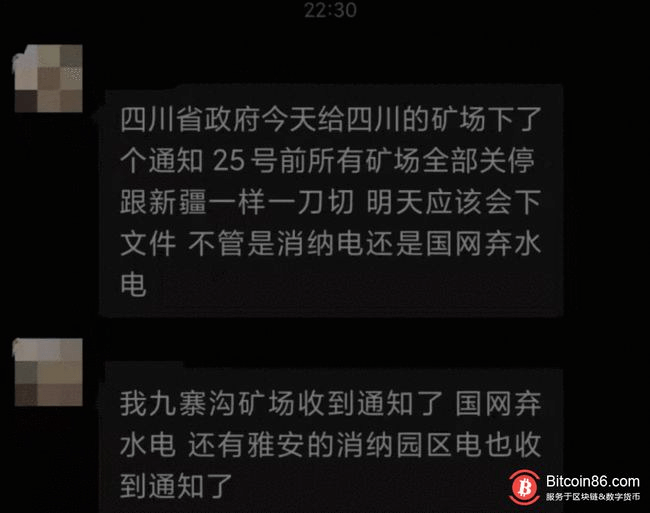
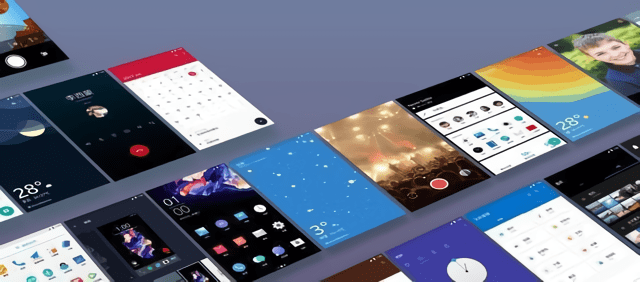



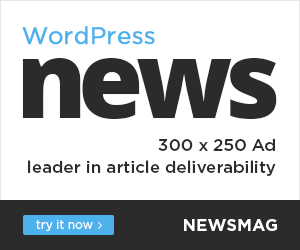

You must log in to post a comment.