Samsung launched the Galaxy Upcycling at Home program to give users a way to turn old phones into useful smarthome devices.
Galaxy Upcycling at Home is seen as a great way to increase the life of a damaged phone, addressing the downsides of many previous Galaxy phones from Samsung. Samsung’s app offers two sensors that users can turn on now, and hopefully it will enhance functionality once Samsung’s program matures.
 Users can now use old Samsung Galaxy phones as smarthome devices. Current functions include: Using an improved artificial intelligence (AI) solution, Galaxy devices can more accurately distinguish sounds in everyday surroundings, and users can choose to save certain recordings. . For example, if the device detects sounds like a baby crying, barking dogs, cats hum or knocking on the door, it will send an alert directly to the user’s smartphone and the user can hear the recorded sound again. Devices can also be used as a light sensor to measure the level of the room’s brightness. Users can easily set the device to automatically turn on the lights or the TV through SmartThings if the room becomes darker than the preset lighting standard. To use an old Samsung device as a smarthome sensor, make sure that the user is running the most up-to-date version of the SmartThings app from Samsung. The user will also need one of the smartphones as shown in the list of images below.
Users can now use old Samsung Galaxy phones as smarthome devices. Current functions include: Using an improved artificial intelligence (AI) solution, Galaxy devices can more accurately distinguish sounds in everyday surroundings, and users can choose to save certain recordings. . For example, if the device detects sounds like a baby crying, barking dogs, cats hum or knocking on the door, it will send an alert directly to the user’s smartphone and the user can hear the recorded sound again. Devices can also be used as a light sensor to measure the level of the room’s brightness. Users can easily set the device to automatically turn on the lights or the TV through SmartThings if the room becomes darker than the preset lighting standard. To use an old Samsung device as a smarthome sensor, make sure that the user is running the most up-to-date version of the SmartThings app from Samsung. The user will also need one of the smartphones as shown in the list of images below.  List of Samsung devices that support Galaxy Upcycling. After making sure this, launch SmartThings, then tap the three-line icon in the middle left, tap SmartApps, then tap the three-dot icon in the middle right. Tap SmartThings Labs, then tap Galaxy Upcycle to start the installation process. After installing the Galaxy Upcycle app, users launch it and choose a sensor type. At this point, the user will be asked to choose a location and room where the device will be. These should match up with anything the user previously set up in the Samsung SmartThings app. Done, the user should now see their sensor online and up and running. Finally, plug in the phone, turn off the screen and let the sensor work. Users may need to visit the SmartThings app again and set up automation that uses new sensor data to perform an action, such as automatically turning on the lights in a room when the general environment is too dim.
List of Samsung devices that support Galaxy Upcycling. After making sure this, launch SmartThings, then tap the three-line icon in the middle left, tap SmartApps, then tap the three-dot icon in the middle right. Tap SmartThings Labs, then tap Galaxy Upcycle to start the installation process. After installing the Galaxy Upcycle app, users launch it and choose a sensor type. At this point, the user will be asked to choose a location and room where the device will be. These should match up with anything the user previously set up in the Samsung SmartThings app. Done, the user should now see their sensor online and up and running. Finally, plug in the phone, turn off the screen and let the sensor work. Users may need to visit the SmartThings app again and set up automation that uses new sensor data to perform an action, such as automatically turning on the lights in a room when the general environment is too dim.

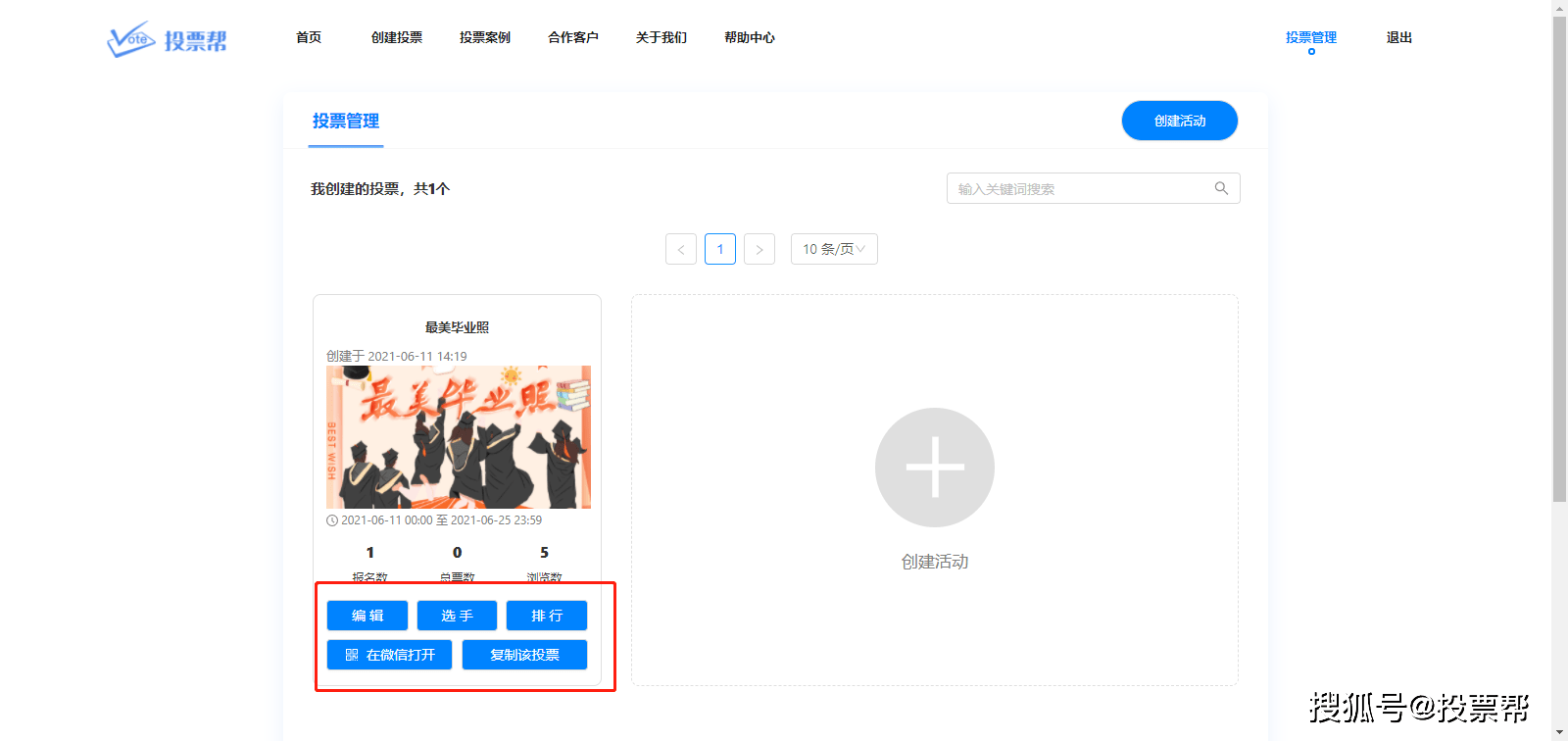














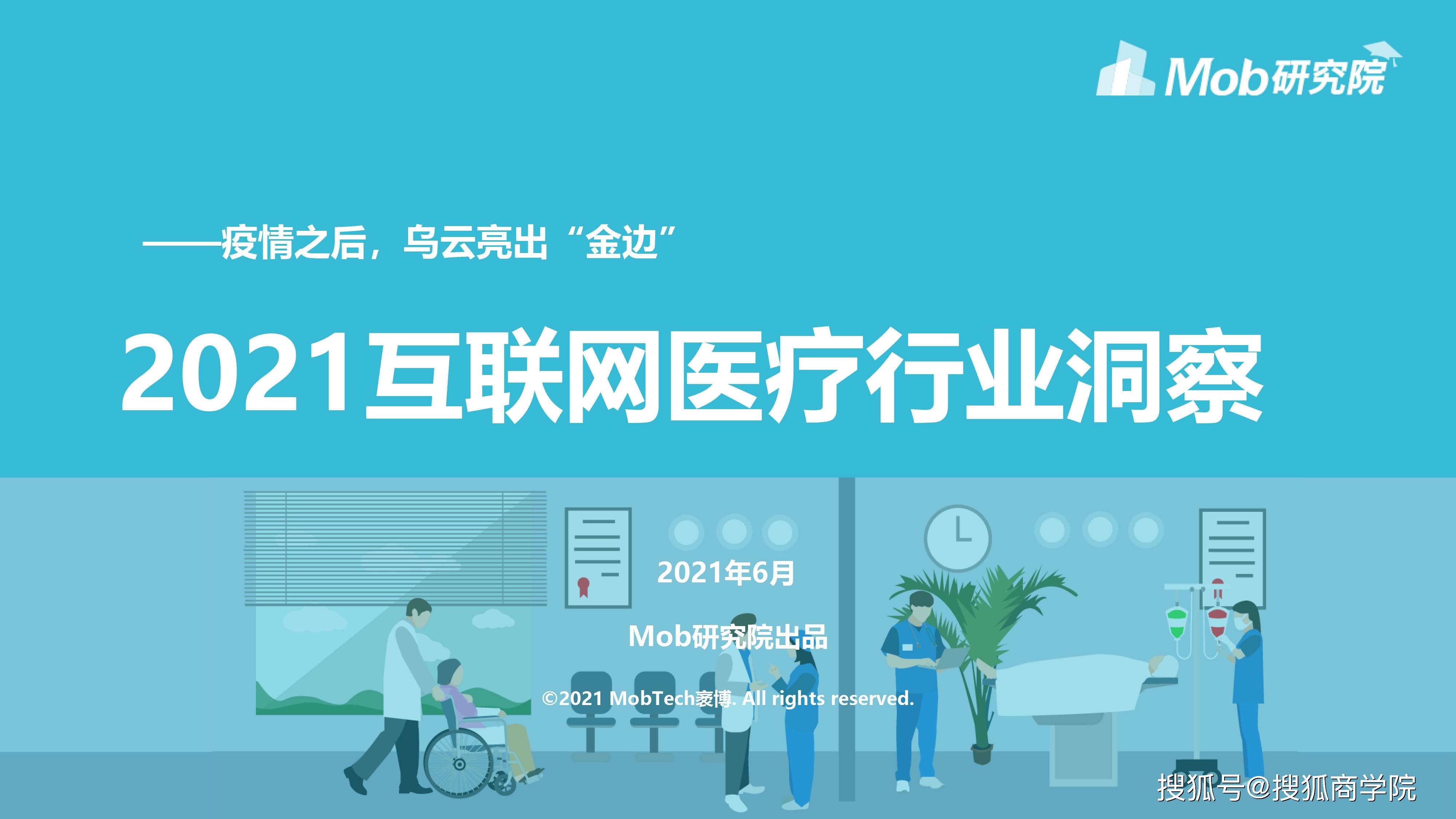


































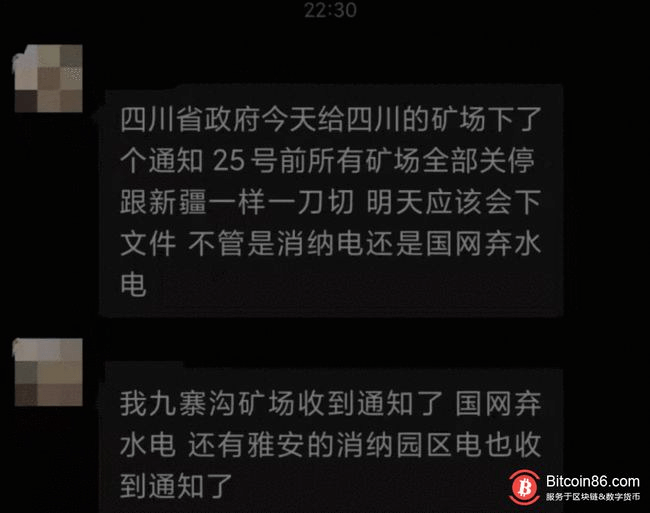
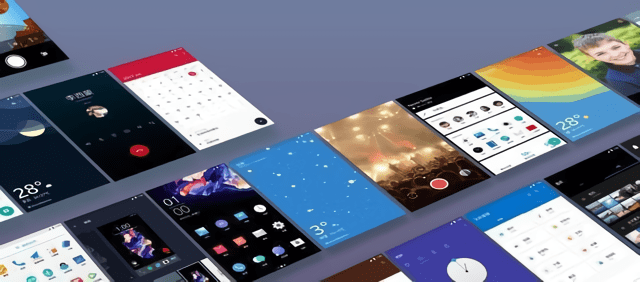



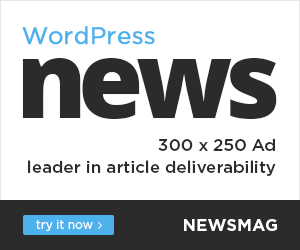
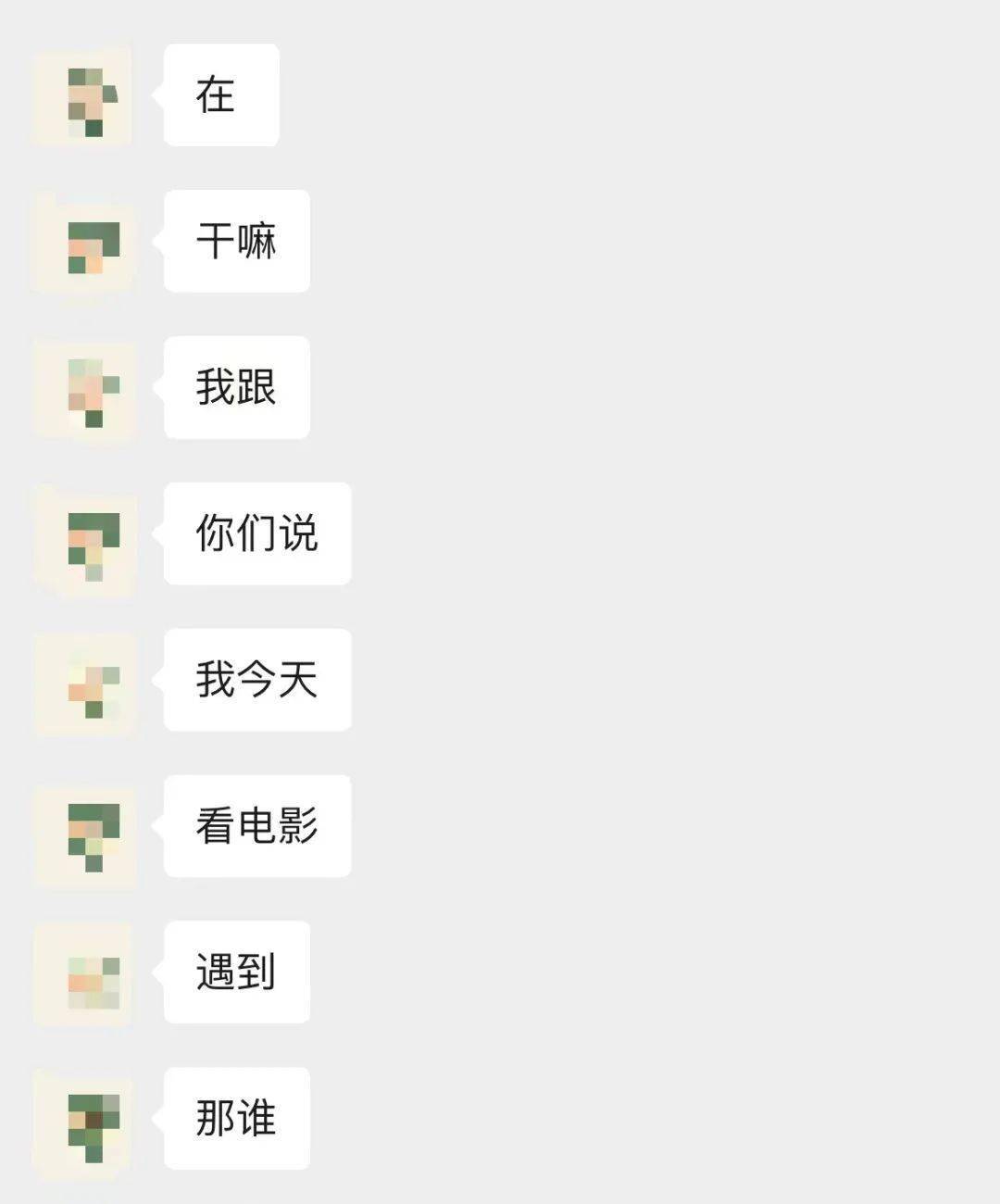
You must log in to post a comment.